
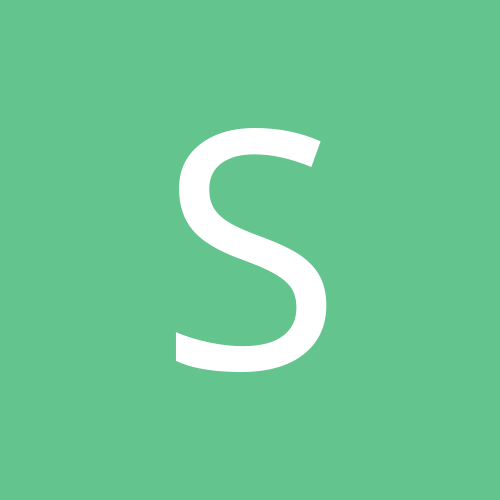
spanky34
Members-
Content Count
8 -
Joined
-
Last visited
Content Type
Profiles
Forums
Calendar
Everything posted by spanky34
-
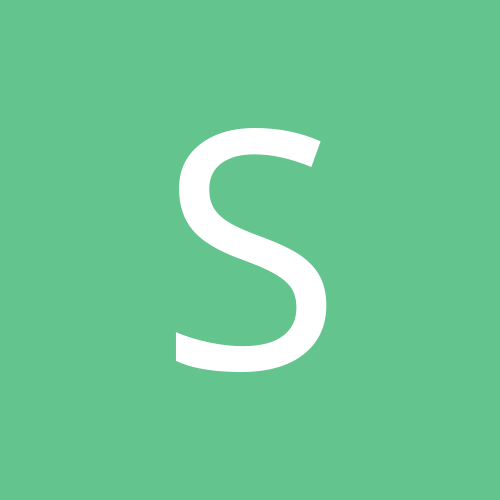
ZMODO 4CH CCTV System Package (PKD-DK4216, DVR H9104V)
spanky34 replied to win4me's topic in Security Cameras
Prepare for a massive wall of text: Issues 1 and 2 are probably power supply related. The newer DVR's that get shipped out only have a 2A power supply and that hard drive you are using probably has a higher power requirement than the newer "Green" drives(the drive you are using looks like a caviar black). This would cause the hdd to have a problem spinning up hence the inconsistent boot results. This would also cause there to not be any power left over for the USB drive to receive enough to be detected. Side note, for best results, use a FAT32 formatted USB drive. If you can get a hold of a 12V 3A power supply, you would probably have much better luck with consistent booting. Issue 3: Working on this one. I don't have a spare FTP server that I can really test mine with. I'll work on getting one setup. The only thing I see that may help is an option under Settings>Video>Advanced>Motion Handling. It says "Upload" I'd make sure that's checked. Unfortunately that's all I have for right now. The picture you have posted a link to shows the Alarm Event Handling, not the Motion Handling. Issue 4: Working on this one too. I have found a bit of information about this, but haven't been able to get it to login either. What I have found so far is that it is a SAMBA share and it is running over port 139, however I haven't found the login. I really want this to work so I can setup some sort of automatic backup over my network. I'll post again if I find an answer. Issue 5: I think I know what is happening here. I think what has happened is that the DVR has been set to record on motion for every channel if it detects motion in ANY channel. To check this go to Settings>Video and take special note of the CH that is selected. It should be on CH1. Then click the Advanced Setting button and go into Motion Handling. Once inside of Motion Handling make sure it says CH1 up top and that only box number one is checked for record, boxes 2-8, should be blank. Now, exit out of the Motion Handling window and go back to the Common Settings. Change the channel to number 2. Go back to Advanced Setting and into Motion Handling. This time, make sure only box number 2 is set to record. Repeat this process for however many cameras you have and then make sure to save! Also, since the DVR doesn't have Alarm inputs, try going into Settings>Record(CH set to ALL at the top)>Record Schedule and make all the boxes green for Motion record instead of the yellow for Motion and Alarm recording you have it at now. Issue 6: The safest way to do this with any of the DVR's is to put the IP address of the DVR into a "Trusted Site" list within Internet Explorer. Then lower the settings for just the Trusted Site list. This way the lowered ActiveX control settings won't apply to every web page you visit. -
Normally you can NOT use an external USB hard drive for direct storage. You will need to purchase one to put inside of the DVR and hook it up to the SATA port. The USB ports are only used for a mouse and backing up video footage. If using an external hard drive to backup previously recorded footage, it would be best to use a hard drive that has it's own power source since most of the inexpensive DVR's are grossly under powered.
-
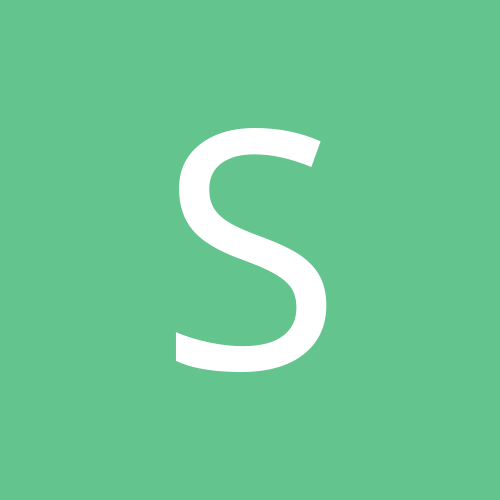
How to record motion only. Zmodo H.264
spanky34 replied to ChuckWoods's topic in Digital Video Recorders
NP, good to hear you got it working. -
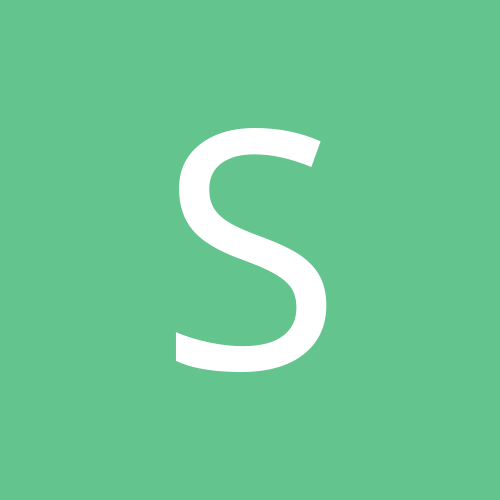
Help Please, My video view software keeps closing.
spanky34 replied to LarryW's topic in Digital Video Recorders
If on Windows Vista or 7, I'd try running the program as Administrator. If that doesn't do the trick, I'd try removing the program with a program such as revo uninstaller and making sure that it gets all the temporary files. Also remove the ActiveX control through IE by going to tools>Manage Add Ons. Select All Add-Ons and then find the one for the DVR in the list, click "More Information" and write down the location of the .ocx control. Close IE and go to the location that you wrote down and then delete the file. After it's all removed, restart the machine just in case and then after the reboot, re-install the program and cross your fingers. -
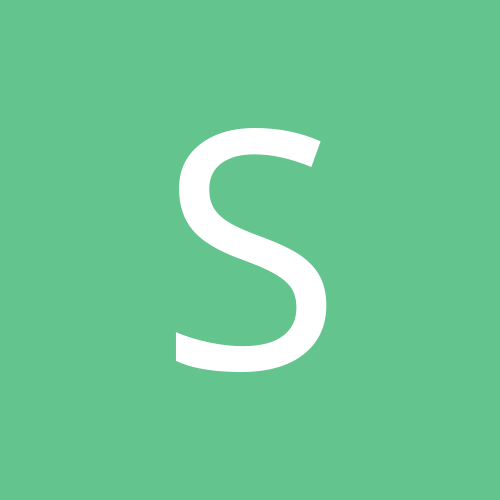
How to record motion only. Zmodo H.264
spanky34 replied to ChuckWoods's topic in Digital Video Recorders
I'd double check on the DVR itself if the settings have actually changed. The web interface for that one can be a little cumbersome and seems to not always change settings properly. You could also double check the motion area, make sure the whole thing is detecting motion. You should see the blue dot on the channels go away when it stops recording all the time. I've got mine set on "Motion or Alarm" and it appears to be working just fine. -
Yeah it doesn't sound like he has all the ports open. Sounds like he only has 80 opened for the web access and didn't forward the other ports properly. yougetsignal.com is a great place to test if ports are open.
-
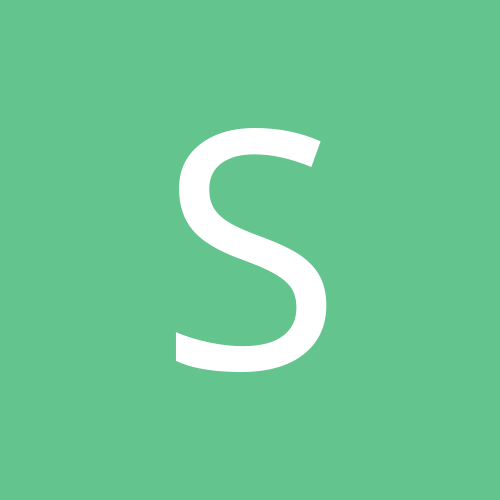
DAHUA - DH-DVR0804HF hard disk progblem Help!!
spanky34 replied to sneg_mike's topic in Digital Video Recorders
Wrong power adapter hooked up to the DVR and the hard drive wasn't getting enough power to spin up? -
I agree with yakky, check both of the ports to see if they are open. Sounds like one of them may not be open. Also, if it's a newer Zmodo DVR, look for a setting called IP Access and change it to 'Disabled'. This is actually an IP Access list, and when it's enabled, only the devices in that list can connect to the DVR.
