
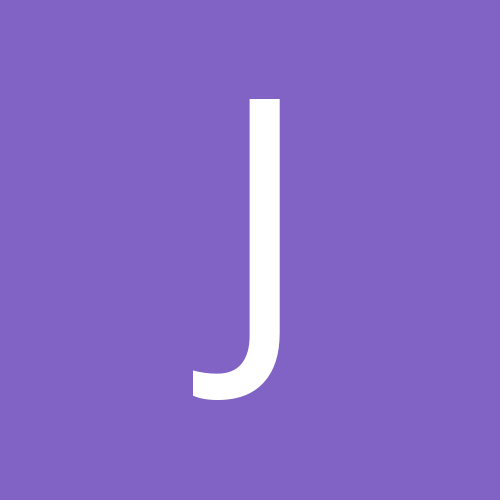
JackSchitt
Members-
Content Count
6 -
Joined
-
Last visited
Community Reputation
0 Neutral-
JackSchitt started following UNABLE TO REMOTE ACCES MY SURVEILLANCE CAMERAS., Remote & Mobile Access To DVR, How to get external IP remotely and and 1 other
-
lol THAT is fucking awesome.
-
If they start asking questions, lie about it. Very professional. beat me to it... not a good plan! It's not popular, but I stand by what I said. The reason for the outage is not important so long as you fix it and don't let it happen again. If you don't want to lie, tell them you were playing with the ddns service, you know, for ****s and giggles, and broke it. That'll go over a lot better. /sarcasm I don't install these professional. I troubleshoot them professional. This means I take something that has stopped working and I fix it. I leave 'how it got broke' out of the equation (unless it's likely to repeat if not addressed). I find that explaining why it broke takes a lot of time away from fixing the issue. My employer requires that the issue be resolved (or the call ended) within 30 minutes. "Your dvr failed to update the ddns and your ip address changed and that's why it stopped working. We just need to fix the ddns settings" "I was playing with the ddns and inadvertently updated everybody's to my ip. Your dvr failed to fix it so now we just need to fix the ddns settings" Which of the two do you think is more professional?
-
For question number one: Yes, all three ports must be unique from each other. Furthermore, if you are setting up remote access for multiple dvrs at the same location, the ports should be unique from eachother across all the dvrs. This shouldn't be too difficult since everything between 1000 and 65535 is available. Also, they are arbitrarily numbered. Under 1000 and they are supposed to correspond to standard protocols (21 is ftp, 23 is telnet, 80 is http/www, 25 is smtp) but it's not actually enforced. Don't have enough information to answer question number two.
-
Short answer: you're screwed. Long answer: The company I work for operates an smtp server which is used by thousands of clients for their dvr to send email. Somebody leaked the smtp's server info to anonymous or something and it got ddos'd off the map for like a month. The company moved the smtp to a new server which could better handle such a case, but since the smtp server is an actual ip address and not a domain name, this killed email for several thousand clients which we had no way to contact as... it was ONLY smtp... no pop3, no imap. Email stops working. Client calls in. I provide new IP. Only the affected clients called in. The ONLY way you're going to be able to fix this is to wait for your clients to call in. They can then provide you the ip from the dvr location which you can use to log into the dvr and presumably fix the ddns (if the dvr updates it) or their computer otherwise. If they start asking questions, blame it on an outage from the ddns provider or on the dvr manufacturer.
-
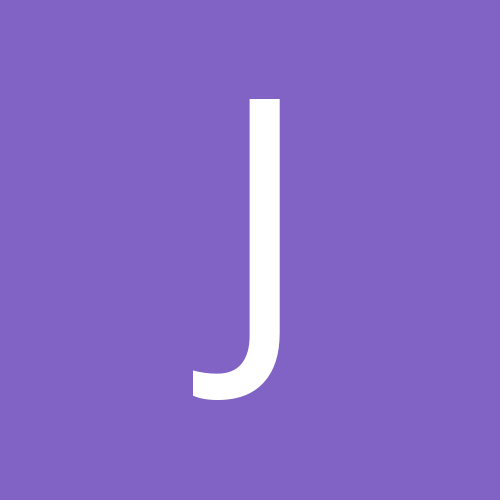
UNABLE TO REMOTE ACCES MY SURVEILLANCE CAMERAS.
JackSchitt replied to hdtv's topic in Computers/Networking
On Motorola Netopia routers, the setting you are looking for is called "Pinholes", not Port Forwarding. If this is a modem/router combo and was supplied by your isp, that means you are probably on AT&T. Trust me on this, ddns is worth the extra effort. If you do a static ip, they'll sell them to you in a block of 5 and usually mess up your network pretty bad to boot. Set the dvr to dhcp (restart if necesarry). Write down the ip that it gets. From here, I'll assume it got 192.168.1.123. Set the dvr back to static with the ip 192.168.1.200. Take note of your router's ip. If your on at&t, it's probably 192.168.1.254. Set the dns option to this ip as well. Restart again if needed. Most dvrs use three ports. One for normal computer access (9000), one for web access (80), and one for mobile (may be 18004, 100, 15961, etc). To log into your router (again, assuming it's at&t here), point your browser to http://192.168.1.254. User is "admin", password is either the device access code printed on the router or the serial number on the router. (Unless you changed it, but then you already know it...) Under advanced configuration, look for "pinholes". Set up three of them as follows: Name: (Whatever) 1 All three fields that mention port: 9000 Destination IP: 192.168.1.200 Name: (Whatever) 2 All three fields that mention port: 80 Destination IP: 192.168.1.200 Name: (Whatever) 3 All three fields that mention port: 18004 (or whichever the dvr is using for mobile devices) Destination IP: 192.168.1.200 You'll notice a yellow icon at the top right. Click that. Then it takes you to a page where you can Save Change or Save changes and Restart. Click on "Save Changes and Restart". Your connection will drop for a second and come back up. At this point, you should be golden. For future reference, the static ip you set on the dvr is arbitrary, but the first three number (192.168.1 in this example) must match the router and the last number (200 in this example) must NOT match anything other device on the network (e.g. computer, another dvr, your router). Also, the last number must be between 1 and 254. Questions? -
What type of internet service are you on? I've noticed some ISPs will switch your IP address among one of several. This happens typically on smaller ISPs (such as line-of-site wireless or satellite providers). They do this because they are using traditional cable or dsl service and have multiple accounts. They use switching hardware (called a load balancer) to switch the end users to whichever internet connection responds the quickest at the moment. It works great for outgoing connections. But barely at all for incoming connections. Try a couple of different ip reporting sites. If you occasionally get different ip addresses, you'll know this is the problem.
