
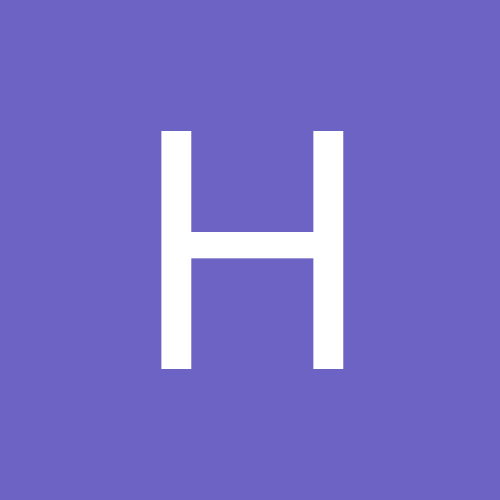
Harrar
Members-
Content Count
345 -
Joined
-
Last visited
Community Reputation
0 Neutral-
Harrar started following Geovision 8.12 to 8.5?, Not full Screen?, New Geovision user and and 4 others
-
You can always set up another monitor for the customer to view with the cams in the proper order using digital matrix. They only have to use the main system display for view log and configuration setup. They can be setup side by side or in another room.
-
The only way to move an analog to position 17 is to add another capture card and move cam 5's BNC to it. Then you can select the IP cam's display position as 5. That's the only option you have with a Geo hybrid system.
-
I'd also recommend uninstalling all your old 1480 drivers using the Geo disc and then reinstalling the updated ones. At lot of changes were made between 8.01 and 8.5.
-
Viewing Geovision from another computer whether LAN or WAN can be a pain depending on what OS those computers are running. XP is usually the easiest to set up. Vista and Win7 made it more difficult with User Access Controls. For all Os's, it's best to go to Control Panel > Internet Options > Security and add the IP or name of the Geovision to your Trusted Sites (remember to uncheck the HTTPS box). Next, go to the Custom Security Levels > ActiveX Controls and Plugins and check that they are set to Enable or Prompt or just set Security Level to Low. Click Apply and OK. You can reset everything back after you get the ActiveX controls downloaded. For Vista and Win7, you have the additional step of diabling UAC temporarily until you load the ActiveX controls. Reset to previous settings when finished. Any computer on the LAN or WAN will need to follow the above to access the Geovision server initially. After the ActiveX controls are loaded the first time they shouldn't have a problem. One note, they have to be using Internet Explorer. Chrome, Safari whatever do not support ActiveX.
-
Easiest way is to minimize Geovision, go to Start > All Programs. Under the GV1480 folder you should see the program Fast Backup and Restore Main System. Click on it, log in and use Backup Multicam Settings or Restore Defaults to backup up your settings.
-
As tomcctv said, you need to open the app's thru the Windows firewall and any other firewalls installed. Did you get 5550 forwarded thru the router? That is the Data port Geo uses for remote view. Also 3550 is the Remote View TCP Server port used in Ver 8.12. It was eliminated in Version above 8.3 CenterV2 can't be accessed unless you loaded it from your Geo CD, forwarded ports 5547 and 5551 at the remote computer and configured CenterV2 with the Host info. For your router port configuration, I would try deleting all existing apps and create two new ones. Define as: Geo1 TCP 80 192.168.1.2 80 Geo2 TCP 3550-5552 192.168.1.2 3550-5552
-
The default ports for Geovision Version 8.12 should be an HTTP port, 3550, 4550, 5550, 5611 and 6550 if using audio (looks like you missed 5550). 5552 would be used for remote viewlog. Center view ports are 5545, 5548 and 5549. You can change the ports to anything you want as long as you change them in the Geovision WebCam Server under the Network button. Stop the WebCam Server and restart. Before clicking Yes, check the port settings in the Server tab. Also check the TCP/IP Server and CenterV2 Server ports on this version. I assume you assigned a static IP to your Geo computer of 192.168.1.2 (not DHCP assigned by your router) as shown in your screen shot. That is the IP you would use to access the Geovision from other computers on the LAN. To access from the WAN, just type in the dipmap address with a colon 81 appended i.e "http://mycameras.dipmap.com:81" (less the quotes) You should be good to go
-
Administrator accounts have everything checked by default and they are grayed out so you can't change them. They should be able to do everything. As for the power user account only the one cam is not selected in the Multicam tab. Selected in all other tabs.
-
Have a strange problem with a customer's system. (Windows 7 64 bit and Geovision 8.5). The customer wanted it set up so one camera does not show on the main system screen. No problem. Created a power user account , unchecked the camera (say 15) in the Multicam tab and set the account to log in to Geovision on start up. Everything to this point works fine. Camera does not show. Customer happy. The problem occurs when the customer logs in remotely using either Live View or Multi View with any of the administrator accounts. Camera 15 is not accessible. Customer pissed. Live View just shows "Connect to Server" message and MultiView shows "Stop" for this camera. If I reset the main system to log in with an administrator account all cameras are accessible remotely. Tried removing and rebuilding the password account. No difference. Tried reloading 8.5 on the computer and again same problem. We've set up systems before with camera restrictions on earlier versions of Geovision and haven't seen this problem. Is this a bug with 8.5 that anyone has seen? No response from Geo, yet.
-
Your 1480 should handle ver 8.5 without difficulty. I'd be more concerned with your computer being able to handle the upgrade.
-
Why would Geovision put such a restriction on the Supervisior account? Most of my customers want to be able to log in as a supervisor and have full control of the system. This includes being able to fast forward thru video files when necessary! I think they have enough sense to slow the playback to observe something of interest. Hopefully this option GETS REMOVED in version 8.5.1!!!!!
-
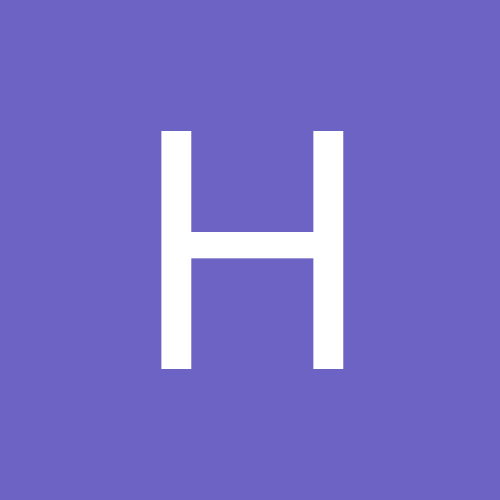
Sarah's Question on PC DVR's [ Cant view it out of LAN]
Harrar replied to smileywork's topic in Geovision
For Geovision versions 8.3 and up, the only ports you need forwarded thru your router are 80, 4550 and 5550 (http, command and data ports, respectively) to view your camera over the Internet. You should also have the server configured as a static IP. To view recordings remotely, using Remote View Log, port 5552 needs to be added. Additionally, the Control Center Server needs to be running and Remote View Log set as a startup service. On the main screen, upper right blue section, you should see Web and CCS running. All the above ports are defaults used by Geovision but can be changed to whatever you want under Network>WebCamServer. The NoIP program on the Geo server is just a DDNS program similar to DYNDNS or Geo's DDNS dipmap client. It tracks changes to your dynamic IP address. -
With a "genuine" GV1240, you should be able to run up to version 8.5 without problems. Did you run the detection tool from Geovision? It's available on their website under Downloads. Did you completely remove the previous version before loading 8.01?
-
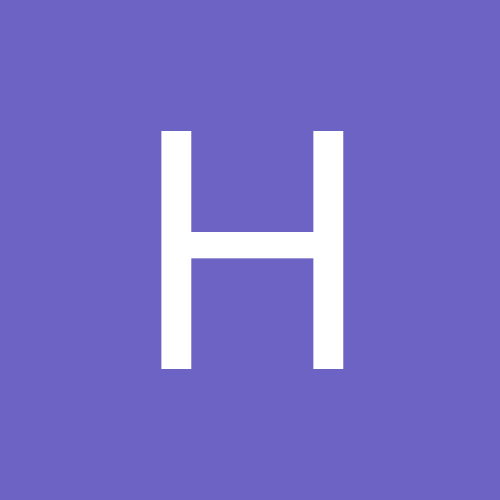
Holy Geovision High Definition Inquisition!
Harrar replied to LittleScoobyMaster's topic in Geovision
Geo IP cams can be used without license. Up to 8 free before Ver 8.5 and 32 cams with 8.5. When you run IP Camera Install, and click Search, it'll auto detect all Geo IP cams on the network then you just assign screen positions. You can also use the IP Utility to configure the cams into your network. Third party cams are added using Add Camera after a license dongle is installed with the driver. Dongles come in 1, 2, 4, 8, , , 32 cam configurations. You can also upgrade them at a cost or add additional dongles depending on how many open USB slots you have. Check with any Geo distributor in your area for the pricing of third party IP dongles. Should be about $100.00 for 1 cam license and cheaper as you buy larger number of cams. -
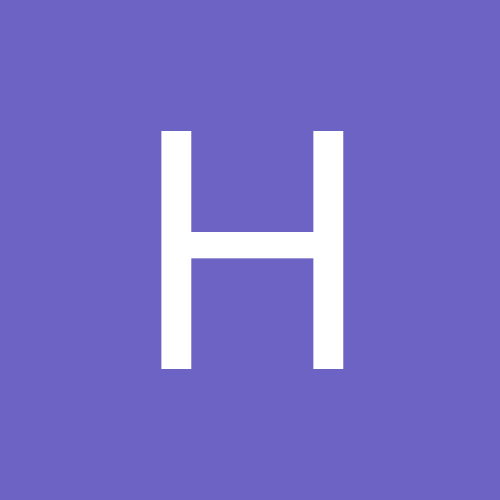
Holy Geovision High Definition Inquisition!
Harrar replied to LittleScoobyMaster's topic in Geovision
Guess you're out of luck with the IP cams on your current Geo system if you can only go to 6.04/5. Don't think they started supporting IP until 8.01 or so.
