
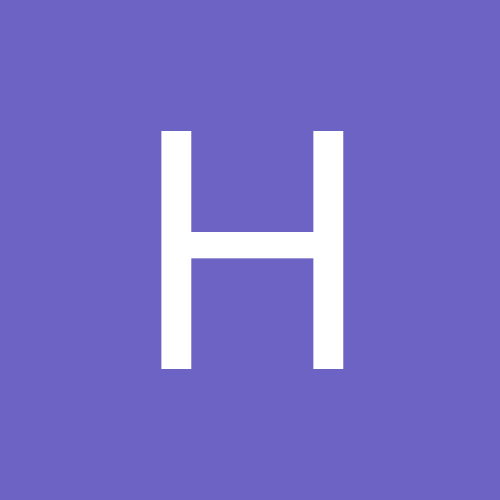
Harrar
Members-
Content Count
345 -
Joined
-
Last visited
Content Type
Profiles
Forums
Calendar
Everything posted by Harrar
-
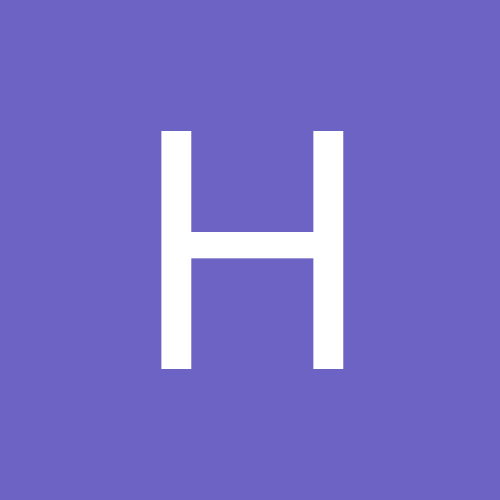
Mobotix and Grandstream
Harrar replied to thewireguys's topic in IP/Megapixel Cameras and Software Solutions
Never had a problem with screen size. Whenever a connection was made to the phone it was always full size on the screen. What other data is on the screen or is it just a smaller size? You may want to try changing the Admin Menu > Audio and Phone > VOIP Settings > Video Codec Settings > Video Size to TV-CIF (352x288) instead of QCIF (176x144). -
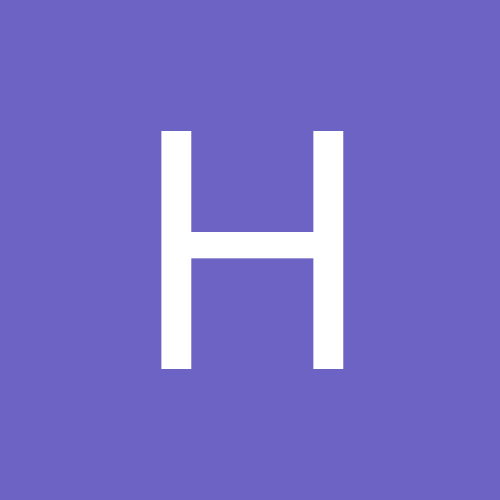
Mobotix and Grandstream
Harrar replied to thewireguys's topic in IP/Megapixel Cameras and Software Solutions
Here's the manual configuration I've used to talk between the GXV3140 and Q24's or whatever: On the camera, Admin Menu > Audio and Phone - make sure Microphone and Speaker are both enabled. Under VOIP Settings Setup Mode to Expert VOIP - Enabled Hangup on Outgoing Calls - Disabled SIP Settings: Username - 3 digit extension SIP Domain - IP of this camera Registrar - Leave blank SIP ID - Enter the User Name from above (extension nbr) SIP Password - Blank Use Outbound Proxy - Disabled Registration Expires - Set to max Network Settings: Use Router Address - Disabled Router Address - blank SIP Port - 5060 Audio RTP Port - 7078 Video RTP Port - 9078 Audio Data Timeout - Never Audio Messge Settings: Set all to Enabled except Delay before Welcome Message. Set it to Disabled. Audio Codec Settings: PCMA and PCMU both checked Video Codec Settings: Video - Enabled Video Size - QCIF Video Bit Rate 150kbits/s Everything else on this page leave at default values. Remember to hit the SET button and Close to store into flash. Go back to Admin>Audio and Phone and select Phone Call-In Settings. Phone Call-In - VOIP Accepted Phone Numbers or SIP - Blank Welcome Message - Choose what you want PIN Code - Blank Audio Mode - Intercom Intercom Settings - Threshold and duration to Medium Hang up call After - Never Email Profile and Dial-out Profiles - Disabled Dial-out Idle Time - Leave at Default (has no affect) Click Set and then Close. Go back to Admin>Audio and Phone and select Phone Profiles. Click Add New Profile Profile - Give it a name i.e. FrontDoor Phone Number or SIP Address - Use the 3 digit extension you set up under the VOIP Settings above and the URL of the camera ( 100@192.168.1.50) Dial Attemps and Time-out - your preference Connection Type - SIP Video Message Name - Choose one of the standard Mobotix messages. Confirm Call with PIN - blank After Message has been Sent - Intercom Click the SET button. Once the Profile has been applied, you'll see your profile at the top of the page with a TEST button. Click TEST to check all your parameters. When done, Click the CLOSE button to save to Flash. Configure the Grandstream To configure the phone, you have to access it via the Web interface from another computer on the network. The default username and password are admin. Choose the Account to be configured and select General Settings. Account Active - Yes Account Name - Choose a name SIP Server - enter the IP of the camera SIP User ID - enter the extension number you set in the camera's VOIP settings. Name Field - blank User ID is Phone Number - Yes Save your configuration Under the the SIP Settings for the Account choose the preferred Vocoders to PCMU and PCMA. Note PCMU is used in North America and Japan, PCMA in Europe. Preferred Video Codec - H263 Note - If the H264 Codec is the only one listed, go the Grandstream site and download the latest firmware to get H263. I've gotten a couple of "new" phones that didn't have the latest and greatest and the Mobotix wouldn't work properly until I did the upgrade. Save your configuration. You should be able to hold two-way conversations between your camera and phone with the camera's video on the phone's screen. You can use the Direct IP application in the phone or set up a speed dial with the camera's 3 digit name. We've used this setup at two different customer's sites but realize that this was set up as LAN operation only. Hope it helps, thewireguys. -
Honestly, can't remember. Happened over a year ago when upgrading a customer from 8.2 to 8.31. Haven't seen a DMIPC error since. Maybe others in the forum can give you more info.
-
Had a similar DMIPC error once before with version 8.31 but a different ID code. Couldn't find what was causing the problems with inter-process communications. Probably a corrupted library. Anyway, just uninstalled the Geovision software and reloaded. Problem never re-occurred.
-
Are all of your DVR's on the network wireless or are some hardwired?
-
You may want to check your Storage Folder settings. Stop all monitoring on the system than go to the Configure button. Select System Configuration. In the middle of the General Settings page under Video Log Storage (make sure Recycle is checked), click Set Location and select Storage Group Folder. Make sure all available cameras are checked, Keep Days is checked and the number of days to keep is set, to say, 30, then press OK. I assume you set up a separate partion (D) for your Video Storage.
-
When you go to view log, you can select which camera, the month, day and any 5 minute (Geo default, user adjustable) segement for playback.
-
What model Linksys router are you using? How about any switches? We had the same issue at one site with 3 NVR's and resolved it after disabling the Multicast Filtering in the router and configuring our switches for Multicast to prevent Broadcast Storms from blocking the units. Couldn't watch the video. Don't belong to facebook.
-
Set all the DVR's that you want to view to the same Multicast IP and port (use the defaults 224.1.1.2 and 8300) in their Webserver program. Ensure the IP and port match in the Multicast Viewer program. All DVR's configured should show up in the upper right box and can be expanded to show available cameras. If you're having problems getting multiple DVR, my guess would be the router or if this site is using intelligent switches, may not be set to allow multicast broadcast. Check with their IT people.
-
Did you configure the Multicast feature (select the tab) in each DVR's Webserver and select which cameras will be accessible? Also if your DVR's are not on the same net i.e 192.168.1.X within the LAN, you'll need a router that supports Multicast Pass Through.
-
Did you try loading Multicast from the Geo Software CD onto your computer and running it? Seems to work better than from Live or Multiview. You may have to hit the Configure button to make sure all your hosts, IP's and ports are diplayed. If so, you can drag and drop your cameras wherever.
-
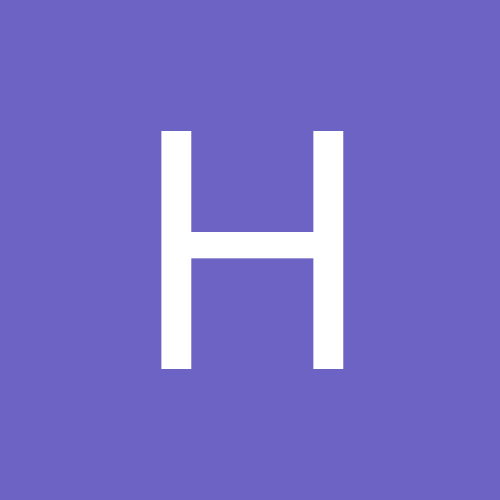
Is there a plug-in to remote view geovision with Firefox bro
Harrar replied to MRWHITE35's topic in Geovision
Since Geovision uses ActiveX, you're kind of locked into IE. That said, some groups are working to implement ActiveX plug-ins with FF but haven't seen any that handle Geo. -
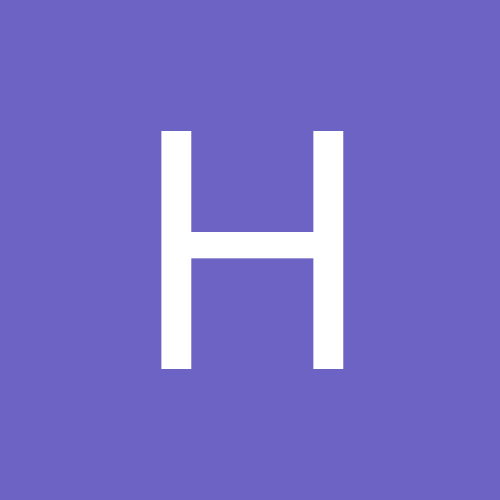
Help connecting to my CCTVs
Harrar replied to strike105's topic in Installation Help and Accessories
First off you have to assign different http ports to the DVR's. 192.168.2.30 - http port 80, 192.168.2.40 - http port 81. To access remotely, type in your static IP to access the first unit and use your static IP:81 to access the second. If your DVR's are the same, you'll have problems doing port forwarding thru most routers as they won't let you to assign the same ports to different devices. MasterVision_Tech's suggustion of putting one DVR in the DMZ and port forwarding thru the router to the second DVR should work. As asked, what model router and DVR's are you using? -
How do you survive???
-
I guess 3G suffers the same problems as satellite internet service. Poor upload speeds and very limited data transfers for their basic services.
-
Geovision provides a free DDNS service to their customers. If the DDNS client wasn't initially loaded and available under Windows, All Programs, DDNS, it can be found on your Geo DVD in the main software section. Install DDNS (not Local DDNS )and then run it. Type in a user name and password, check Run at Startup then press Save. Scroll down and click on Register. Type in a user name (this will will be your dipmap name) and password. Just use the ones entered previously. Type in their security code then click on Send. You should receive a popup that says the name was registered successfully and will be available in 10 minutes or that is in use by someone else. I usually close the popup and the DDNS box and restart the computer to ensure the client does start up and give the sevice a chance to complete registration. When the computer restarts, minimize the Geo software. On the lower right windows screen, make sure you have an icon for DDNS Client. Click on it to maximize and make sure you have the message XXXXX.dipmap.com Updated Successfully. If so, you're good to go. MINIMIZE the DDNS client so it's always running. The program will track a changing dynamic IP address and allow you to type in your dipmap address from anywhere on the web.
-
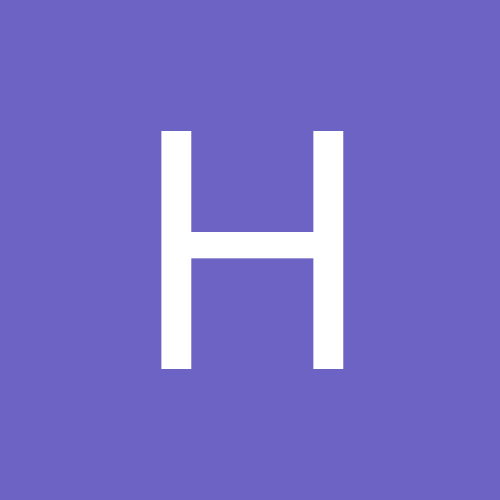
PoE cameras losing images every 12 hrs or so
Harrar replied to WebViewCCTV's topic in IP/Megapixel Cameras and Software Solutions
Any correlation to the time of day when you lose images? Can it be in the middle of the night or only when the shop is in full operation? Does your server and switch run on a dedicated power line or are you running off of normal building power common to everything else? Have a UPS or conditioner on the line? How about trying a couple of PoE injectors. -
Is this a new installation, upgrade or has the system been running for a while? Have you tried moving one of your good cameras to where one of your bad ones are? If it improves, bad camera. If not, could be bad wiring, connections, power, video cables on top of fluorescent lights or power cables.
-
It's a good possibility that your ISP would be blocking port 80 on a 3G network. They wouldn't want a bunch of servers taking up their bandwith on standard service. It couldn't hurt to try another http port.
-
There is nothing special that has to be set up in Geovision unless you change port assignments. Couple of basic questions though. Did you assign a static LAN IP to the Geo server and forward all the necessary ports to it (80,4550,5550,5552,5066) thru the router? Is the Geovision WebServer running on port 80? Have you tried another http port other than 80 (remember to make changes in the router and Geo network connections)? Is the DNS Client "Updated Successfully"?
-
Furring strips work fairly well also.
-
Stick with the Dynamic IP and save the $10.00. We've been running customers with Geo's dipmap addresses for years without problems. The one problem I notice is the use of your router's DDNS. There is no need to set up a DynDNS account in your router. Geo's DNS Client takes care of that function. As a matter of fact you may have a conflict with the updating if both are running so disable it. Open your Geo DNS Client and , press the Save button and ensure you have the checked "Run at Startup" then minimize it. Only issues we've had is that some ISP's block port 80 and we've had to reconfigure the system to 81 or whatever.
-
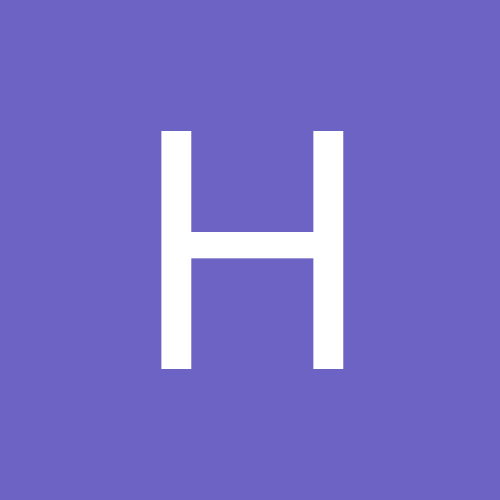
Sanyo VCC-HD4000 and Synology Surveillance Station
Harrar replied to aircub's topic in IP/Megapixel Cameras and Software Solutions
Forget my above post. Synology is looking for an actual path to the stream. After looking thru the Synology site, Sanyo is not even listed. Even the user tested list doesn't have it. Recommend you contact Sanyo support directly and get the source path of video stream from them and then try it out. The Sanyo website and the camera's user manual were worthless in this respect. -
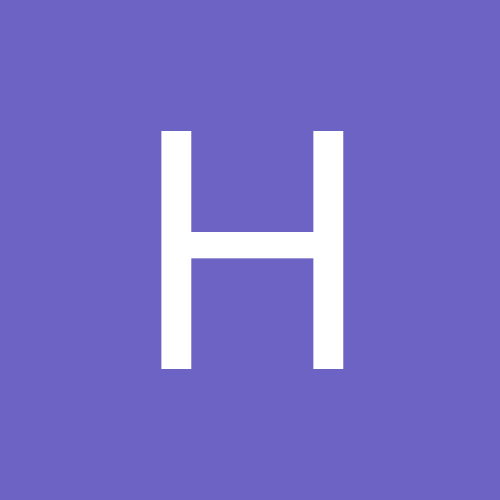
Sanyo VCC-HD4000 and Synology Surveillance Station
Harrar replied to aircub's topic in IP/Megapixel Cameras and Software Solutions
Not familiar with Synology Surveillance Station but I'm guessing that the VCC-HD4000 source path of the video stream would refer to port 3939 (UDP video streaming port). -
It may not be listed as fully supported but Geo added a patch in 8.3.1. When you go to Install IP Cameras and finish up the configuration for streaming you can select MJPEG or MxPEG. Geo software does not make use of all the features MxPEG offers the way the camera utilizes it but it makes a difference when sending data to the NVR versus MJPEG
