
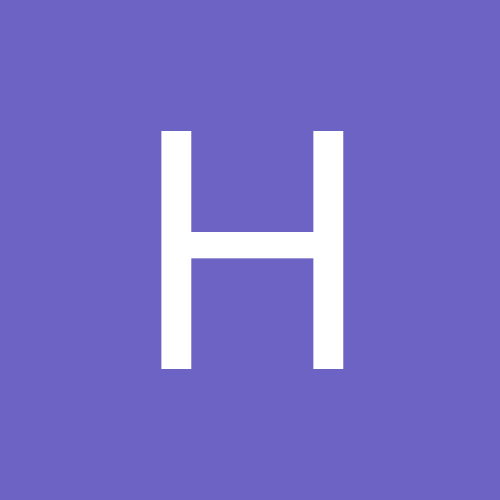
Harrar
Members-
Content Count
345 -
Joined
-
Last visited
Content Type
Profiles
Forums
Calendar
Everything posted by Harrar
-
Looks like an excellent program and can't wait to see the final product. Somrthing Geovision should have had out there if they listened to all their customers! Great work, Rory.
-
Smart function is available on the 1120 and 1480 cards I've been using.
-
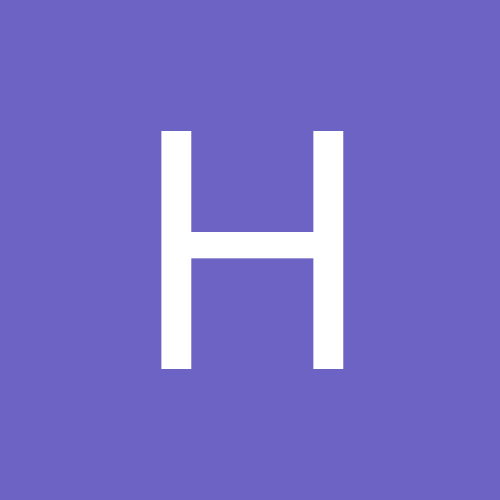
looking 4 remote IP power controller or Remote relay contol
Harrar replied to scorpion's topic in Computers/Networking
Best answer I've seen in awhile!!!! -
Go to the Setup page of your router. Did you set it for Automatic or PPPoE? If PPPoE, you have to configure all your ISP's info. Also the Setup page will have the the starting address for the DHCP server. Chose any number less than this and greater than your router's address for a static IP for your DVR. After setting that number in your DVR, go to the Applications and Gaming page of the router and forward the necessary ports to the DVR's IP. One note, though. After making theses changes, you may have to shut everything down and bring it back up in a specific order. 1. Power up the Westell first. 2. After all the Westell's lights have come on and stabilized (all green, I believe), plug in and power up the Linksys router. 3. After the Linksys stabilizes, plug in your DVR and any computer's to the router and power them up. 4. Check the router's Status page to ensure you are connected.
-
Where are you located? North, South, East, West, Central?
-
Each camera can be set up individually for motion, full time or schedule under the system configuration, Camera tab.
-
Are you recording full time or just on motion detect? If motion detect you can proably get away with the 1120 if you set it to smart frames/sec or set the max f/s on motion detect to some appropriate value and mask out any extraneous triggers. If it's full time record go with the 1480 as JoinDVR suggests.
-
If you registered a name with Geovision DNS service(XXXX.dipmap.com) or with DYNDNS, just type in the name you registered. Remember to put in the http:// dnsname the first time. Depending on your home computer's software, you may also have to add it to your Trusted Sites under Internet Options.
-
Sounds like you're on the right track as long as Verizon disables the DHCP functions of your new Westell. Configure your DVR with a static LAN IP. Linksys's DHCP usually starts assigning addresses at 100 (by default) so assign your DVR an address between 192.168.1.2 thru 192.168.1.99 and forward the necessary ports to it.
-
it could be true for pure wireless ones. but not for wired. appreciated if u could enlighten me with a real example. There are several models such as the Westell and BellSouth, which include the DHCP/routing functions but not the additional LAN ports. They do this to keep their costs down. They're meant to be connected to either a switch for the additional LAN ports or to another router if it is set to "bridged ethernet".
-
The only option I can see is using DMMultiview with all your hosts configured in. That way they can choose to look at one or all of the remote DVR's
-
Are you talking about a CenterView computer? If so, you can configure each DVR to go to an alternate CV2 server if it can't talk to the main.
-
What is the model number of your Westell modem and/or router? Do you have a static or dynamic IP address? Typically with Westell's, if you connect a router to them, you have to configure the modem for bridged ethernet (since it has full DHCP function) and let the Linksys handle all routing functions. Not changing the modem to Bridged Ethernet may result in double NAT'ing, IP conflicts or a network that doesn't work at all. You should be able to access the Westell's configuration using 192.168.1.254. Make sure your computer is set to the same net and not "obtain IP address automatically".
-
Did you download DMMultiview remotely while you were in Live View? If so, did you select all the screen resolutions you wanted from the Download page? You can also just load them all from the Geo DVD.
-
Close your Web Server under Network icon. Restart the Webserver but before clicking OK, go to the Video tab. Under Max Image Size, change Normal (320x240) to Medium (640x480 or 720x480) deinterlaced or Large for straight 640x480 or 720x480, depending on what your Video Source is set to. If your running IP cameras, you should see an Actual SIze selection also. That should do it for you.
-
The easiest thing to do instead of trying to configure the DVR's DNS settings without any documentation is to just configure your Dlink router. Log into your router and select Tools. On the left you should see Dynamic DNS. Select that, check Enable Dynamic DNS and enter your DynDNS information You should see a "Connected" message at the bottom indicating it is updating your IP. If your ports are forwarded properly thru the router to the DVR, you should be able to access it thru the internet by typing in your Dyndns name. Dlink also offers their own free DNS service called dlinkddns which you can register with if your router has problems with DynDns.
-
Question. Is there another computer with the DVR plugged into the dlink router on this network? If so, this cuts your setup and aggravation time in half. Just download the updater program from DYNDNS onto this computer and run the updater as a service. This will update your IP for all devices on the LAN. Since you've already forwarded all the ports in your router, it should be accessable from the Internet by typing in you Dyndns name. Had some bad experiences with some standalone DVR's implementation of DynDNS updater where they where shutdown for abuse.
-
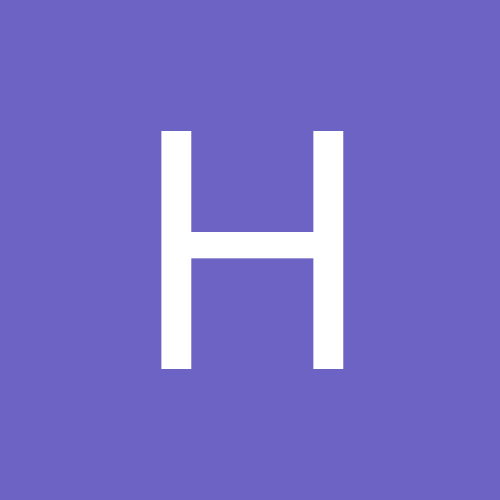
Arecont AV3110 and Lens
Harrar replied to wirefox's topic in IP/Megapixel Cameras and Software Solutions
Pretty much standard. You pick the lens that best suits your particular application. -
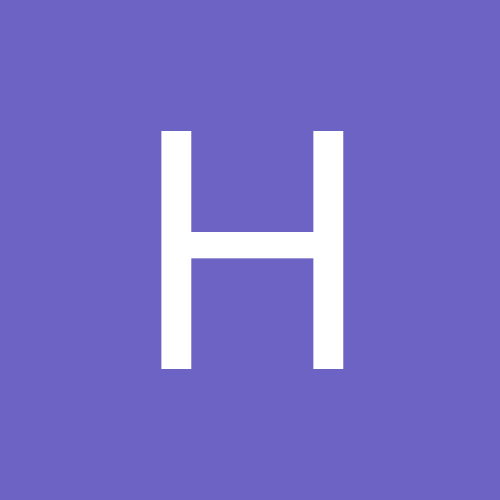
Capture POS video into IP camera format
Harrar replied to adamh's topic in IP/Megapixel Cameras and Software Solutions
Silly question then. Why can't you scale up? There are VGA scalers that allow you to set the output up to 1280x1024. -
Not familiar with rory's programs but you may want to try PM'ing him with your questions on LiveScanGeo. You may what to check out Geo's Simple View. Starting with Version 8.3.2, at the Login screen you have the option of Common Version which gives you Live View of one camera with controls or Simple Version where you can select whatever number of cameras you want without controls, for viewing. Nice added feature. Think they've been reading rory's posts and visiting his site
-
The D12 would be a good choice. Much more flexability in setting up views. We installed one for a customer who wanted overview and to monitor vehicle plates for those entering a salt shed. Found that the color 135 gave us a much better shot than the b/w. Two considerations though: the angle of the lens to the vehicle area and focusing. There is a slight variation in focus with the dome cover off and on. We were told to set the focus and then back out the lens from a 16th to an 8th turn before putting the cover back. Can be a real pain.
-
PM'ed you some information that may help. Remember to activate the Mobile section of the Webserver in the Geovision software. Also note you need Version 8.3 or above.
-
The major consideration for viewing remotely will be whether you have a static IP address or dynamic from your ISP. If it's static, life is good. All you have to do is type in the static IP into your netviewer and you should have access to your cameras remotely. If it's dynamic, you'll need some type of updating client running. There may be a built-in one on your DVR in the Networking section. As you know, the documentation on this unit is weak.
-
You can download the programs remotely from the DVR to your computer. Go to your Geo main screen and click on the far right icon (Network) and select Webserver. When the popup appears just press OK. You should now see WEB appear in the upper right blue section of screen. If you're using a laptop, the easiest way is to plug it into the same router as your DVR, type in the DVR's LAN IP. Once you log in, you'll be in the single camera Live View screen. Geovision uses Active X controls (IE only) which it will download to your computer. For multiple camera views, select DMMMultiview to download that program, etc. or go to the Download tab on the left and select the programs there. One note, find the resolution of your laptop or desktop prior to downloading. If this isn't feasible, a couple of things you'll have to do. First, at the DVR/router end, you'll have to port forward all the necessary ports thru your router to the DVR. These would be 80, 3550, 4550, 5550, 5066 and 5552, minimum. If you want to add audio, mobile phone, 3G/RTSP, etc the list gets longer. You can go to http://portforward.com to get the specifics for your router and Geovision apps. Does the DVR/router have a static or dynamic IP line from your ISP. If static, all you have to do is type in the IP address in your browser and you are there. If it's dynamic, you'll have to use some type of DNS client to keep your IP updated. Geovision provides a free service they call dipmap. The program is on the DVD under 8.3.3 System. It's called DDNS. Just load it on your DVR and run. Register whatever name you want (make sure you check the Save box and Run at Startup box). From any browser, you can just type in http://mydvr.dipmap.com to access your site. You can also get a free account from Dyndns.com Sorry about the "book". It actually takes longer to read this than actually do it. Hope it makes sense and helps. Any other questions, feel free...
-
Unless you add switches every 100 meters.
