
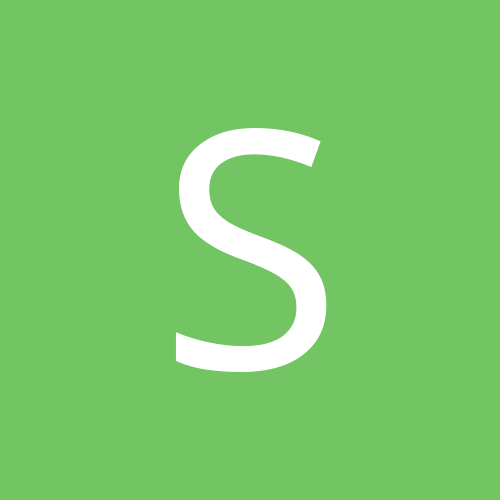
SBCSamsung
Members-
Content Count
1 -
Joined
-
Last visited
Community Reputation
0 Neutral-
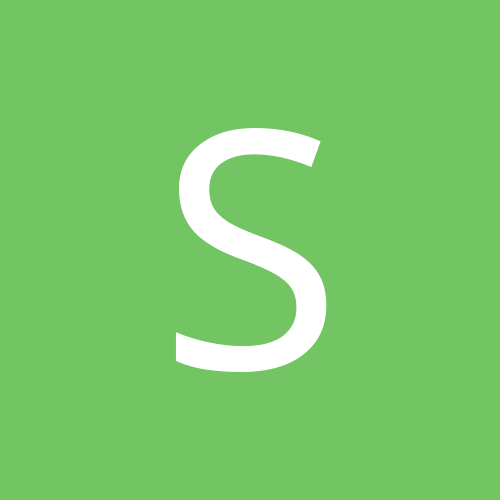
iPolis Mobile - Light on Troubled Connections
SBCSamsung posted a topic in IP/Megapixel Cameras and Software Solutions
First a warning: Caveat Emptor. What works here won't necessarily work for you. You may also think this is completely dumb, and that's okay. Also, I'm all about a quick fix, check for updated firmware. Samsung is notorious for firmware fixes that break things and then releasing another one to fix that thing only to break something else, ad infinitum. My theory on firmware: If it works, don't touch it. If it doesn't, throw everything at it but the kitchen sink. If that doesn't work, put it away and say you'll fix it later. Proceed to never fix it. Equipment: Verizon FiOS with the ActionTec router Samsung iPolis Mobile on Android v2.5.3 Samsung SND-6011R 2mp IP camera (firmware 3_00_141008) TP-Link 4 port POE There is a common theme with Samsung NVR's/IP equipment and the iPolis DDNS service. An outside connection using the mobile application is never made. Everything is set correctly, ports are forwarded properly at the server side router, iPolis mobile even picks up the viewing/recording profiles. When on the same network (via Wifi), Samsung iPolis Mobile connects to the camera with no issues. When using a computer out of network, going to the samsungipolis.com/yourSite page works correctly, how frustrating! I have traversed these forums and saw many posters with the same exact issue, some even claiming that at one time, their mobile app connected just fine. Well what gives? I don't have a 100% solution, but I have a quick band-aid and will shed some light on this. As I have more time to work on this issue, I will offer updates. Steps that everyone will take: First: Direct connection to the camera via local network on a PC. If you can't get to this step, you need to walk away and call your friend who does that computer stuff. Second: On Wifi connections, the iPolis Mobile software works. Easy enough, you can access the camera via the IP address. There's no obfuscation, all ports are open. Works just as you would expect. Third: Samsungipolis.com/yourSite works correctly through the internet at remote computers. The DDNS service is doing it's job, the IP of our Camera/NVR is correct. Port 80 (common HTTP port) is open for business. Fourth: Remote connections via the iPolis Mobile app. You copy everything correctly, the default ports, user name, you even get the viewing/recording profile. You go to connect, "connection failed." Dealing with this error is a lot like that girl in High School who was a prude and you thought with a little teenage charm and suave you could slide those pants right off her. Instead you get trapped into dating her for nearly a year only to discover yourself saying to your friends, "we are waiting for when the time is right." The camera wants it, you want it, but it's just not happening because of reasons. Talking to people much smarter than me with lots of Samsung experience, here's my less than ideal solution (and I'll explain why it's less than ideal): 1. Find the DNS server of your modem/router. This is normally held in the advanced settings of your router. There will be two of these, both will look similar with a few numbers difference. An example would be Google's DNS server - #1 (8.8.8. [that should be an 8 but I'm digging that guy] #2 (8.8.4.4). 2. Use those two numbers and update your Samsung DNS numbers, same order as the router. 3. In your router, find the option for a DMZ host. You'll want to enter the IP address for the Samsung equipment you are trying to access. 4. Go back to your Samsung equipment config page, you should have 4 port numbers: [*]HTTP 80 [*]HTTPS 443 [*]RTSP 554 [*]Device Port 4524 We are going to change these values (you can honestly use whatever you want between 1025 and 49151) [*]HTTP 8000 [*]HTTPS 8443 [*]RTSP 2000 [*]Device Port 5000 Save changes. When you save your changes it will log you out. When you log back in, enter your IP address with the addition of the HTTP port number. For example: Prior 192.168.1.169 New 192.168.1.169:8000 Go back to iPolis Mobile, update your settings and try to connect. If you are connected to the same network as the camera, you must use a different network to test the mobile connection. The DDNS server gets "Confused" when you connect on the same network. So if you are on your cellphone, disable Wifi. If you are on your tablet without cellular data, go to Starbucks or your friends. Better yet, go to the bar. You'll need a few drinks dealing with this stuff. Why I think this works: Samsung has a broken app or borked Camera software. I don't know what ports it is using to access the camera. That's why I needed to put the equipment on a DMZ host at the router. The crazy part is, if I enter in different random port numbers on iPolis mobile, it still works. At the default port settings, it did not work, even as the DMZ host. It boggles my mind. I'm no network wizard but I have enough experience to get me in trouble. It doesn't seem that Verizon blocks the ports. I believe the issue lies in the RTSP (real time streaming port) and Device Port. HTTP connects fine (what you use on the PC) but the mobile app does not use that port. HTTPS is only used for those with trust issues. Why I think this is a bad idea: I still don't know what ports it is using. I'll have to do some more probing but this quick fix works for now. The dangers of the DMZ host is that all network traffic (as in the world) can see this camera. There is no firewall protection. It's only protection is a puny password. It's like going to an IS battle ground armed with a rusty machete and a coloring book of Mohammad. Let me know if this helps you out. -SBCSamsung Out
