
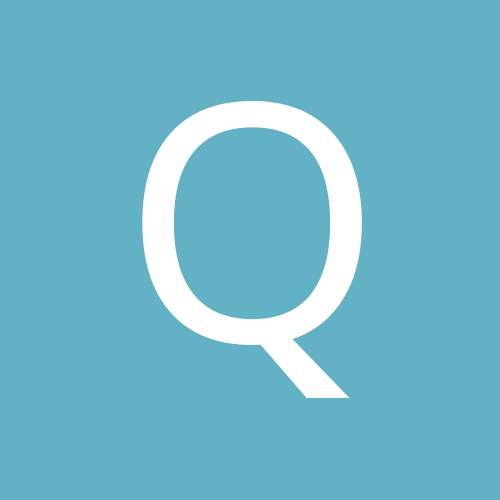
quaidorsay
Members-
Content Count
18 -
Joined
-
Last visited
Content Type
Profiles
Forums
Calendar
Everything posted by quaidorsay
-
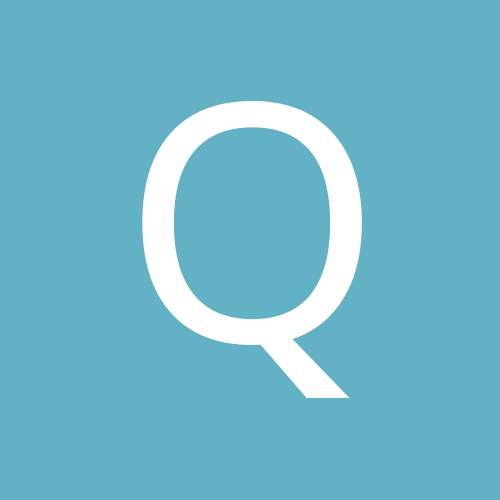
choppy dahua 3Mp bullet feed. How to improve?
quaidorsay replied to camtastic's topic in System Design
I am getting the same thing on my Dahua 2MP High Speed PTZ. I am reading all over the internet this is common for Dahua Cameras to get jerky and choppy over time. The cameras are supposed to be 25 fps, smooth frames, but now, all of a sudden there is very noticeable jerkiness and frame freezes every few seconds. I have tried all the methods available that have been suggested, which is change from VBR to CBR, which improves it by about 10% but still it occurs. Reducing or increasing bit rate from 4000 to 8000 or 8000 to 4000 bits do nothing. I have also tried putting the resolution to 720p (~1 MP), and that helps it by 40% but still it occurs. Then putting the resolution to the D1 resolution helps it by 90%, but only slight freezes noticeable. A perfectly working PTZ is now reduced to a lemon. Camera software version is the latest, Software Version 2.210.0000.6.R, build : 2013-11-13 WEB Version 3.2.1.149577 PTZ Version V1.03.20.RHNJEH S/N PZB4EN901W00014 Need to speak to Dahua now. Cheers, Q -
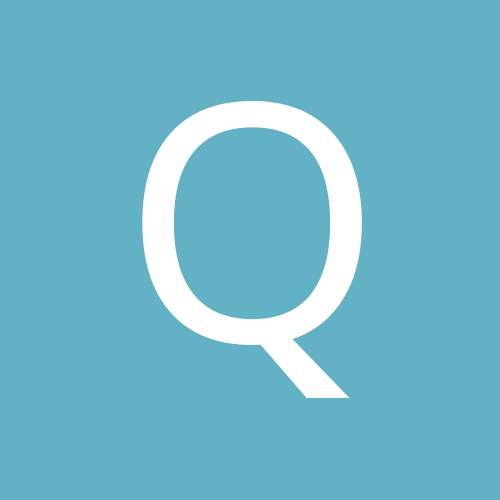
HD IP Camera Gigabit Switch - Wifi Router Slowdown Issue
quaidorsay posted a topic in IP/Megapixel Cameras and Software Solutions
Hi everyone, So i just installed 10x 2 Megapixel IP cameras for a customer. All cameras are connected to a POE (un managed) Gigabit switch. The cameras work. However, when I connect the switch to a LAN port on a Wifi Router (which has 10/100 ethernet ports) which also connects to the internet on it's WAN port, the internet won't work (hence the customer can't access the server for remote view), and the router can't be accessed by the browser on the pc unless I unplug the switch (which carries the ip cameras) from the wifi router. illustration: https://www.dropbox.com/s/8esbfjwi4oc3ny4/ip%20camera%20setup.pdf I have tried the methods of having the wifi router and the cameras on the switch on two different ip subnet's: i.e. The wifi router on 192.168.2.1-192.168.2.254 and the cameras on 192.168.1.1-192.168.1.254 But this method does not work because the router acts in dhcp mode I believe, and when I connect the switch to the wifi router lan port, it will give an 192.168.2.1-192.168.2.254 address to the Camera. I have also tried reducing the amount of data being pushed through the switch by reducing the cameras from 2 mega pixel to 1 megapixel but this does not help as much. There is still a slowdown in internet until you can't use internet at all. I will be soon testing an alternative of getting a wifi router with a gigabit WAN and LAN port and seeing if that solves the issue. Also currently the Server which stores in RAID 0 currently, has its CPU always at 100%. The CPU is a E8440 (Dual Core) with 4GB of ram. I guess I should upgrade to an Intel i7 (6 Cores) because when you have this many cameras you need more cores to handle the load. Also, the 16 port un-managed gigabit switch I am using currently is a D-Link DGS-1016D. Does anyone here have experience in this sought of setup? I'm thinking of getting this sought of setup into VLAN setup. And using two central Cisco catalyst managed switches but I'll try the cheap alternative first, which is getting the wifi router to have gigabit ethernet ports for all it's wan/lan ports. -
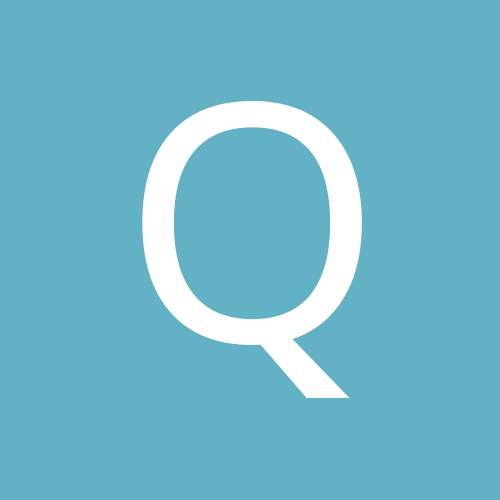
HD IP Camera Gigabit Switch - Wifi Router Slowdown Issue
quaidorsay replied to quaidorsay's topic in IP/Megapixel Cameras and Software Solutions
Actually, I just realised the modem has no routing function so yes, your method idea to go bridge mode and not go through NAT twice is correct. I guess you're right, I don't think hardware or software reach 1 Gb/s speeds. Thanks Smith for your advice. -
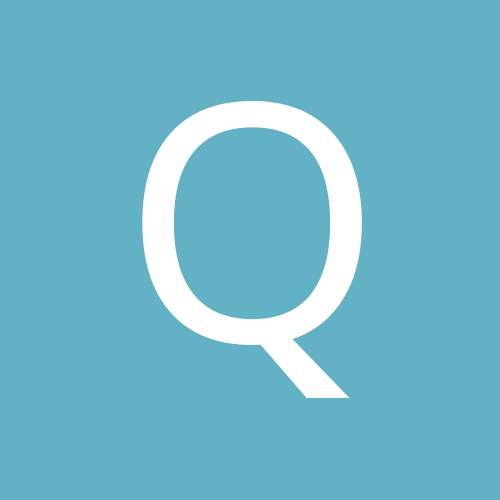
HD IP Camera Gigabit Switch - Wifi Router Slowdown Issue
quaidorsay replied to quaidorsay's topic in IP/Megapixel Cameras and Software Solutions
****ISSUE IS SOLVED!! ****Thanks to everyone here! So adjusting the gateway method does not work, the configuration forces you to point the cameras at a gateway, i.e. you can't leave it blank. What I did was buy a new (wifi) router (an inexpensive TL-WR1043ND) with all gigabit LAN AND WAN ports, not 10/100 ports, which replaced the previous Asus RT-N12LX (<-- PIECE OF CRAP ALERT). - I made the new router 192.168.1.1, subnet 255.255.255.0 (standard) and made the cameras gateway to this address. - I made the server to be static ip, 192.168.1.7, subnet 255.255.255.0 , gateway 192.168.1.1 -I plugged the existing adsl2+ router into the new wifi router's WAN port, the adsl2+'s modem routers ip address is 192.168.0.1, subnet 255.255.255.0 - The 10 megapixel IP cameras have ip's between 192.168.1.101-192.168.1.110. However, the standard configuration on the new TP LINK TL-WR1043ND is to have the dhcp address range between 192.168.1.100-192.168.1.199. So because that the range where it begins is so close to the cameras ip's, I made the range start and finish at 192.168.1.7-192.168.1.254. I ran the wireshark capture tests and also speed tests. I did these tests after I unplugged all the IP cameras from the gigabit switch, and then I started the wireshark capture and filtered my capture, then plugged the first camera, ran a speedtest, all good, then plugged the next camera, ran a speed test, all good, no slow downs, then up to the tenth camera, ran a speed test, no slowdowns, all with their megapixel settings still intact, I didn't descale the amount of image quality, they still record at 2 megapixels each, and I had no problems with the new wifi router or internet connection. In fact, the server which is a Intel Dual Core E8400 with 4GB ram running windows xp pro, was no longer having CPU usage at 100% constantly, but now at 68-89% CPU usage on average. All that by a 10 minute network adjustment. I hope this information helps anyone out there, and I want to thank everyone again for their support. I am currently working on a few other commercial ip installations, on one, I'm doing is over 200 2-5 Megapixel IP cameras however, the equipment is better, with Cisco Catlyst C3750G stacking 48 port poe switches, more cameras, but with stackwise cables at the back, and 10Gbit fiber optic uplinks will make things easier. Also have the motherboard to have dual lan port teaming, and that means not having an effective 1 Gb/s Link but having a 2Gb/s link which allows less load than on a single lan port on the server. However, you will need a managed switch that is compliant with your board/nic's teaming/bonding method. Cheers, Q. -
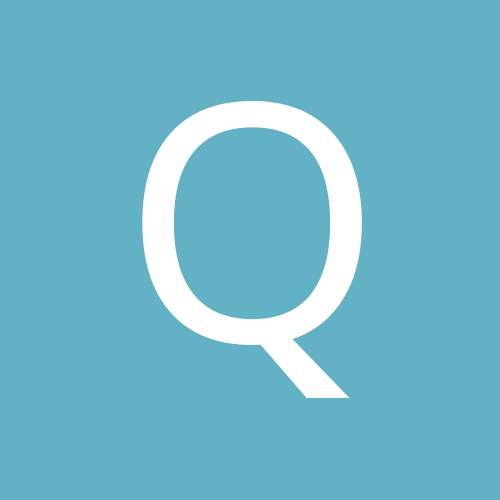
HD IP Camera Gigabit Switch - Wifi Router Slowdown Issue
quaidorsay replied to quaidorsay's topic in IP/Megapixel Cameras and Software Solutions
Hi Atari, thanks for your link. In regards to the other network configurations, well I didn't adjust anything on the cameras other than changing their previous default address of 192.168.1.158 to 192.168.1.101-192.168.1.110. However, as Capz said, I pointed the cameras to the gateway of 192.168.1.1 and left it like that. I'll delete that address from the cameras gateway settings next time I visit the site in two weeks. If that doesn't work, I will change the wifi router with 10/100 ethernet ports to one with all gigabit ports. Cheers, Q -
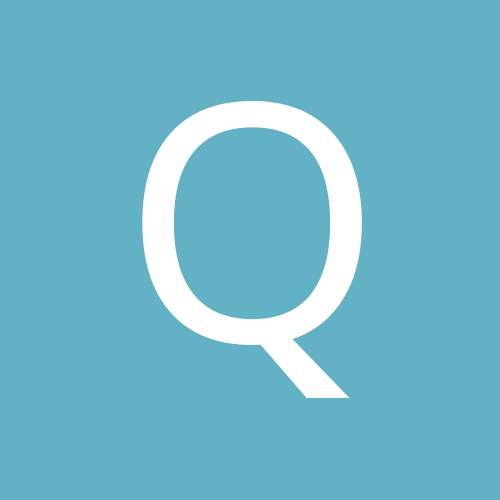
HD IP Camera Gigabit Switch - Wifi Router Slowdown Issue
quaidorsay replied to quaidorsay's topic in IP/Megapixel Cameras and Software Solutions
This was my original configuration. The wifi router used to be 192.168.1.1. Server used to be 192.168.1.2 and cameras are still the same addresses, and they always pointed to the gateway 192.168.1.1. So I changed the router to go on a different nic, which was the USB 10/100 nic. and I kept the server on the gigabit nic but just changed the address to 192.168.1.1. What Capz told me is correct, (and I will do it when I return back on to site in the next few weeks because I'm currently busy with other jobs, and I have another similar installation for another client/customer right now too!); that is to not point my cameras to a gateway and just leave it blank in the individual camera settings. You are always spot-on dude, thanks! This is exactly how I had the configuration at the beginning. I can't get faster upload speeds because that is the limit of the adsl2+ connection at that site, however, I can just say the problem is the fact that the camera traffic is flooding the router, and that is even if the gateway is pointed at the server, 192.168.1.1. I'm going to go by both Cwm's idea, and your idea Capz, by not pointing the cameras to the server but leaving it blank in the gateway section and having the server on a new address like 192.168.1.10. Correct, however, I tried to put another nic on and pointed the nics to different gateways and this didn't solve the issue. The router was still being sprayed with traffic hence the internet slowdown then you couldn't access the wifi router/wan-internet at all on other wireless devices. Capz is on to something, I believe the server is in "broadcast" mode when it shouldn't be. However, I will upgrade the server and the router in the coming weeks and should have a solution. I'm automatically upgrading the wifi router (to a N900 Netgear Gigabit Router - WNDR4500 with all gigabit ethernet and wan ports) on this current new job, which has 16x 2-megapixel ip cameras, 2x 2-megapixel IP PTZ speed domes. The server will be an i7, whereas the previous job was an E8440, dual core, when it should at least be quad core, i5 or hex core i7 spec server. The connection on this new site is the same as the one before, just adsl2+. Australian internet speeds are much slower than North American internet speeds. Although I believe the problem is not with the upload speeds but rather the network issue. I believe even if the internet upload speed was above 1000 mb/s, this issue of the bottle neck would still happen. I believe it is a networking address issue and the fact that the router is poor (Asus RT-N12LX). I'll try to implement the solutions provided by everyone here soon. Thanks for all your help guys, you are all truly awesome! Cheers, Q -
You should understand that having only 2gb of ram for a windows 7 32 bit system is going to make it tough to run even ms word on it. Especially if your graphics is built in, it will draw some of that, if not half of that 2gb ram, and you will end up with a windows 7 32 bit system running on 1gb ram. What you need to do is get at least 4gb ram, or 8gb ram (on a windows 7 64 bit system, because if it stays on the 32 bit system, windows only uses up to 3.7 gigs of your ram and the rest is wasted). And yes, your NVidia gt210 is okay and should be compatible.
-
Definitely an Intel i5 for 6-9 cameras and a i7 for 9+ cameras. 8 Gb ram and 4 terabytes in raid as suggested is good too. On the Geovision NVR system you can have up to 32 Ip cameras, however, for each non-geovision Ip Camera, you will need to purchase a separate geovision IP camera license. So if you are getting 8-9, you have to purchase 8-9 Geovision Camera licenses. Unless of course you purchase 8-9 Geovision IP cameras, the licenses are built in and you won't need to purchase the additional licenses. Sincerely, Q
-
Have you tried re-installing it on a different copy of Geovision System V 8.4 or 8.5? I've had similar issues, and I couldn't pin it down to whether it was the OS or the corrupted files in the GV system itself because sometimes my customers play with the file system and everything wasn't where you normally had installed it. I solved these issues by formatting then re-installation. Cheers, Q
-
Isolate the three working cameras, and test only the three separately, run gvsdcardsync. Find which sdcard module is screwing up. I doubt it could be all three, but the first of the three which ends the sync loop with network error.
-
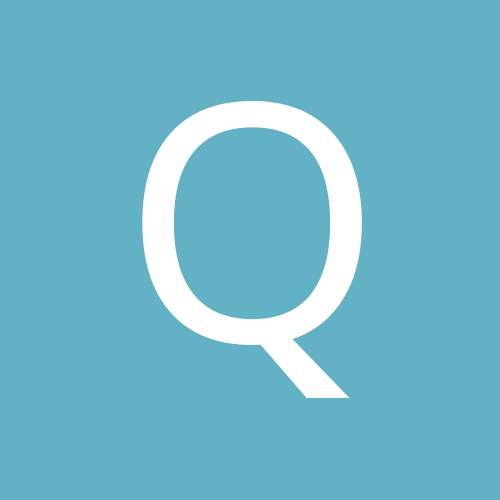
HD IP Camera Gigabit Switch - Wifi Router Slowdown Issue
quaidorsay replied to quaidorsay's topic in IP/Megapixel Cameras and Software Solutions
Yes I have only one Cat6 straight-through going from the switch to the wireless router. I was considering trunking by adding another cable, but not sure if that'd work as a proper trunk on a wireless router as compared to a proper level 3 cisco router. There is normally just one gigabit NIC on the server storage. Trying to solve the issue of the wifi router slowdown, I added an additional usb 10/100 NIC to connect to the router separately. I put the gigabit nic on the server connected to gigabit switch with the cameras as 192.168.1.1 and the cameras using that as the gateway. Then I assigned the added usb NIC (192.168.2.4) to the wifi router gateway (192.168.2.1). This still didn't solve the problem. Atari37, you're a Genius! I'll try this when I get back to the site next week! Thanks for your help champ! Hi Capz, I added a 10/100 Nic on the server as I wrote to Atari37 above. However, I will try your solution as well by adding a gigabit NIC. Thanks for your help! G'day Smith, The IP address of the server is 192.168.1.1 The DHCP Scope of the wifi router is 192.168.2.1-192.168.2.254 Subnet Mask for both is 255.255.255.0 (standard) Brand and Model of switch as I wrote is D-Link DGS-1016D. The cameras are on static ip's, they are Cam 1 - 192.168.1.101 Cam 2 - 192.168.1.102 Cam 3 - 192.168.1.103 Cam 4 - 192.168.1.104 Cam 5 - 192.168.1.105 Cam 6 - 192.168.1.106 Cam 7 - 192.168.1.107 Cam 8 - 192.168.1.108 Cam 9 - 192.168.1.109 Cam 10 - 192.168.1.110 And they (the cameras) are all pointed at the Server (gateway) which is 192.168.1.1, sub:255.255.255.0 Cheers, Q! -
Hi again, what frame rate you get in D1 with the extreme? JD Well no idea, but its gotta be a lot better than just the dual core, the Extreme CPU is Quad Core with 12MB cache .. flyin!! NOpe Nope and wrong again Rory! Dual core does not equal Core 2 Duo. They are totally different, and in my mind you should not be using Dual Core for the GV cards at all unless you are using "Core 2 Duo" or "Core 2 Extreme" which both are similar but Extreme is just a big more powerful by around 1.5 for 2-3 times the price. Core 2 Duo is also good as Quad-Core as they are derived from the similar tree, simply having 2 more cores, but still built on Core 2 Duo technology. GV cards won't be able to harness much extra processing power from a quad core. They have to be specifically made for it to notice any real difference. And in many instances, Quad cores are cheaper than some Core 2 Duo cards of the same speed. With my experience, Core 2 Extreme is good with anything. But not worth your money. Core 2 Duo or Even Quad Cores have better value. REgards joey
-
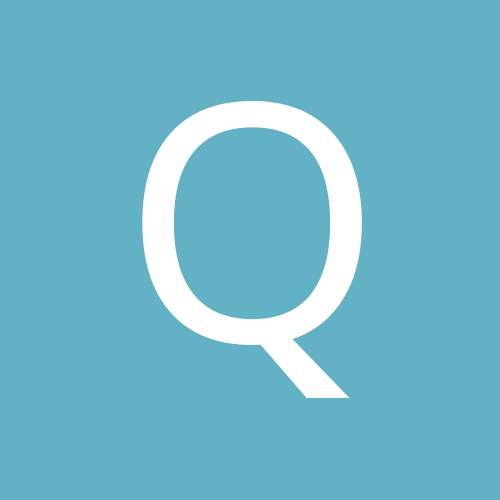
500mA or 1A ? Does it really matter?
quaidorsay replied to magicsid's topic in Installation Help and Accessories
Thanks fellas for the tips. Yeah, I think I better just keep one camera per output. That could be why they won't turn on. If I double up I'm in effect making it a parallel circuit. I'm getting a 9channel 5amp 12v dc power supply coming in soon, hopefully it will turn it on, but I'll fill you in on whether I can get this working or not. Cheers joey -
Congrats Chuck! I had that problem before, but usually with fresh installs help. I also have had really bad nvidia or ati drivers (depending on machine I build) screw things up and the only way is to have the latest Direct X drivers and Nvidia or Ati Catylist drivers. Also some settings on my cameras have aided in the enhanced picture qualities (I use Sony Starlights quite a bit) But with your original picture quality isn't as bad as you think it is. But yes, we do pay quite a bit for the high end GV 1240-1480+, 2008 cards. Regards Joey
-
yeah you need quality cabling, For the long range exercise, you could use RG6 Quad shield. It's more ecnomically cheap and works very well.
-
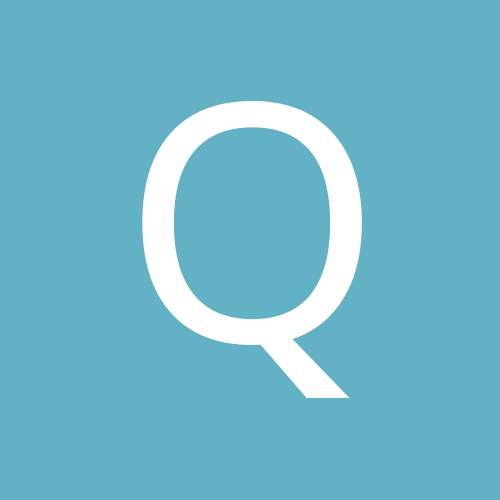
Industry standard cabling
quaidorsay replied to Team Loco's topic in Installation Help and Accessories
No, cheaper would be RG6 quad shield or RG59. I prefer RG59 due to its easier ability to bend corners for indoor applications than RG6 (due to more pure copper) but however, definitely RG6 for longer distance and outdoor applications. I buy in bulk RG6, its a great solid cable but when I have to terminate the ends say in a tight area, it becomes such a pain in the rear. There are always new and better cables developed as we speak. Regards, Joey -
Like previous members said: get the GV-Net IO card. But how do you connect the PTZ Domes to the Computer, use Zmxtechs advice and get the converter. No need to solder. Remember to use Cat5e to run the cabling, its the best way to do it. And link it up between the converter and your camera. Since your card is a GV800, i know for sure it is not a good idea to use all the channels perhaps 4-6 max, not even 8 because the frames become less useable and and the fps is way too low let alone approaching 16 channels. The best way is to upgrade to gv1240 for 8 channels or for 16 channels to get the gv1480. Also the motion tracking, if (I hope your GV800 card doesn't use a dongle or is a fake GV card) you can upgrade to Geovision software 8+ (or 7.5) and there are some functions which allow object tracking for autonomous tracking of objects. Another function is to automatically select and crop human faces/heads and organise them in a database. With alternative means of controlling the PTZ, each PTZ has a several 'languages' built in which allows it to follow sets of instructions. I believe Geovision software has most languages for the contemporary domes, unless your dome is a fossil, I believe GV software can handle it. But also you don;t need to buy the fancy keyboard from GV but rather get a cheap one off the net or use Zmx's software (I haven't tested it yet). Hope this helps, cheers Joey
-
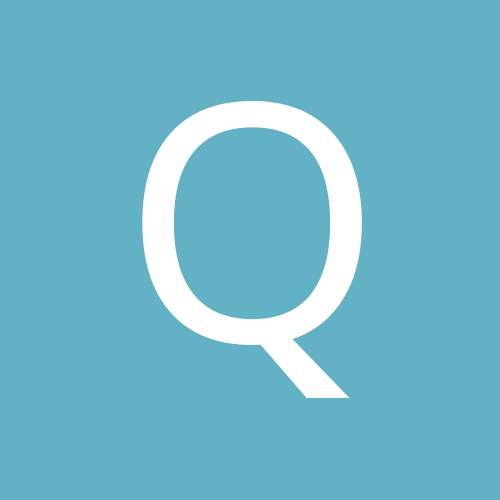
500mA or 1A ? Does it really matter?
quaidorsay replied to magicsid's topic in Installation Help and Accessories
Hi all, I've installed several dozen, or close to a hundred cameras, and now I have come to my greatest challenge. I have installed around 12 Mini domes + 4 other cameras plus around 5-6 Audio mics for a large Sydney restaurant and I have been unable to get the Cameras to power up. I believe at this stage the problem is I have too much current going through the cameras. For instance, the 12 Mini domes, each dome is rated to take around 300mA to work, and the power supply is a 8amp 9 Channel and even though I double or triple up on each channels, it seems to be consistently delivering 1amp through each connection, and my cameras, through observation is not turning on. Another issue is that I have one starlight dome which does turn on when connected to this panel, and for this matter I believe which is odd, because starlights only need 190mAmps but then again, Starlights having their own power regulation circuitry, whereas the mini domes, although also using Sony Chips are unable to negotiate with 500mAmps +. This is really an odd situation, because I have tried plug in power supplies and I have been able to switch on the devices before but now, for some reason fuses are blowing up on the panel and there seems to be a short on a few of the channels, however, I have used a cheap made in hong kong china Power Supply with 16 channels, with a total of 6 Amps and the cameras do turn on. With that said, this is all weird. I have had the cameras able to turn on with more than 500mA with no probs, but now, they just do not turn on when there is more than 500mA available. Any ideas? Cheers, Joey Sydney, Australia
