Sign in to follow this
Followers
0
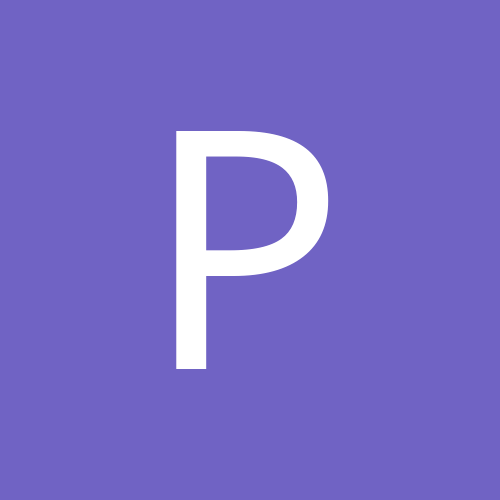
Router crashing as soon as I plugin my NVR
By
pcarfan, in Digital Video Recorders
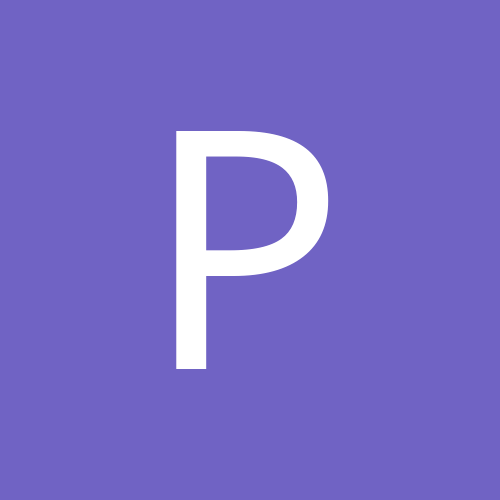
By
pcarfan, in Digital Video Recorders