Sign in to follow this
Followers
0
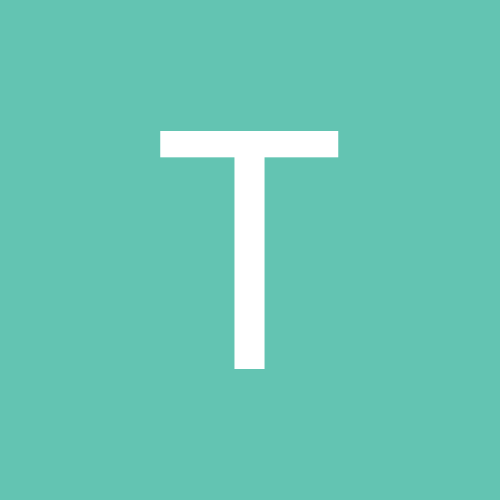
Help with zmodo DVR please , cant see cameras in IE
By
tacon, in Computers/Networking
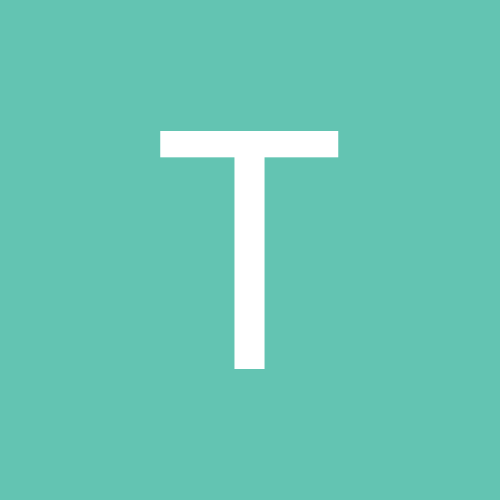
By
tacon, in Computers/Networking