Sign in to follow this
Followers
0
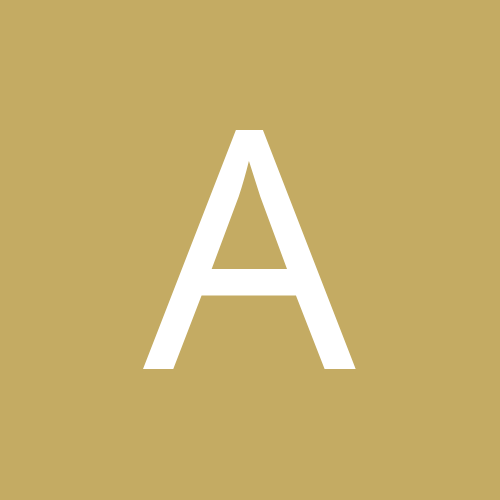
How to Find a RTSP Address for an ONVIF Compatible Camera
By
alis2010, in Security Cameras
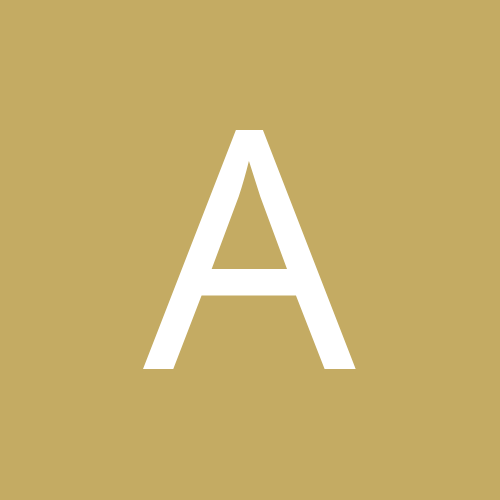
By
alis2010, in Security Cameras